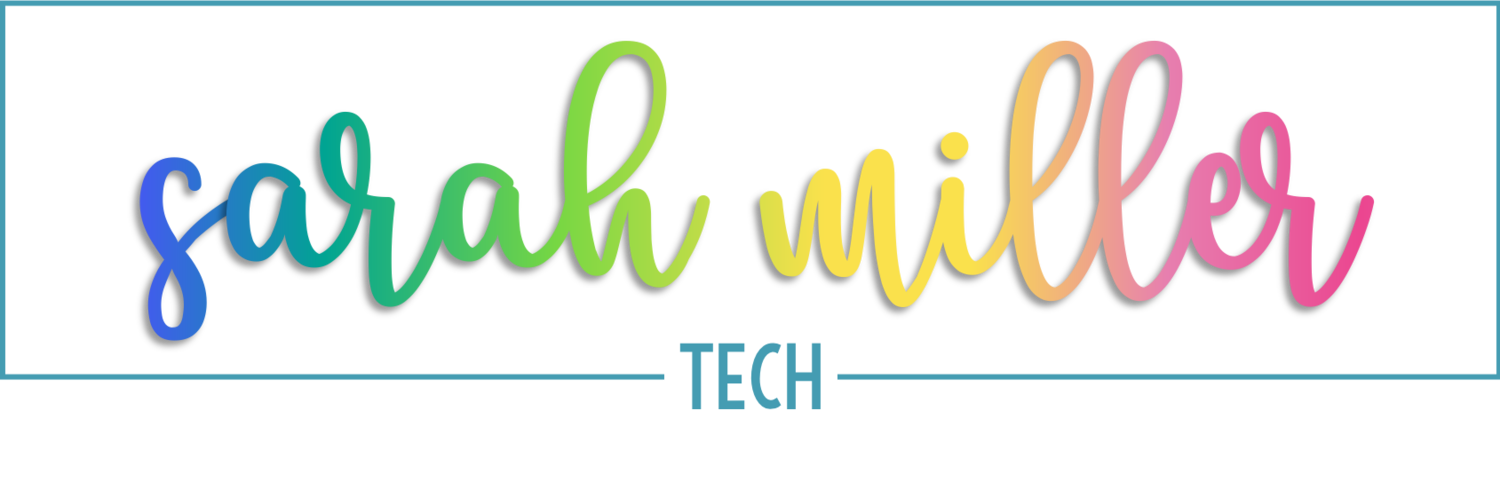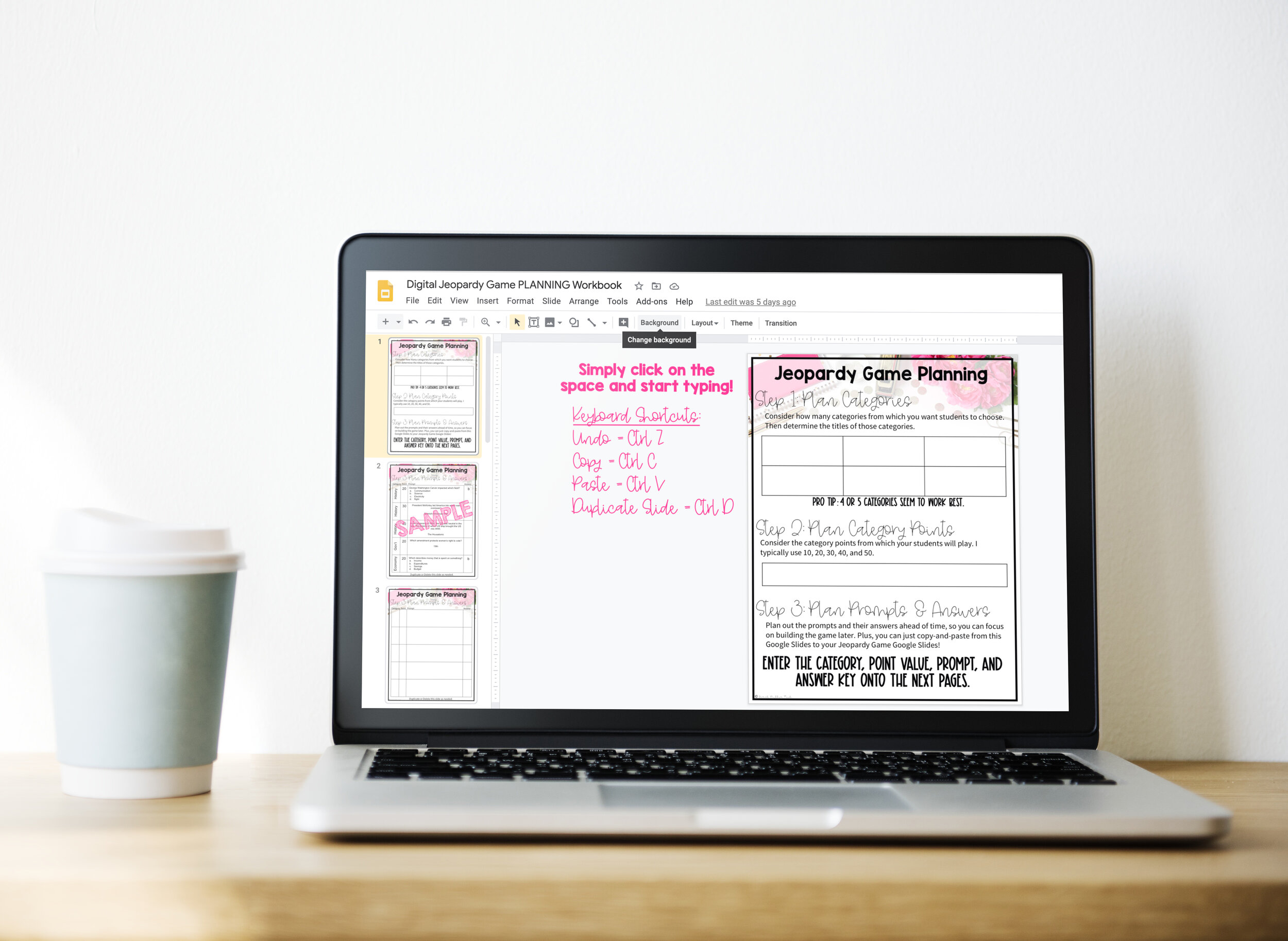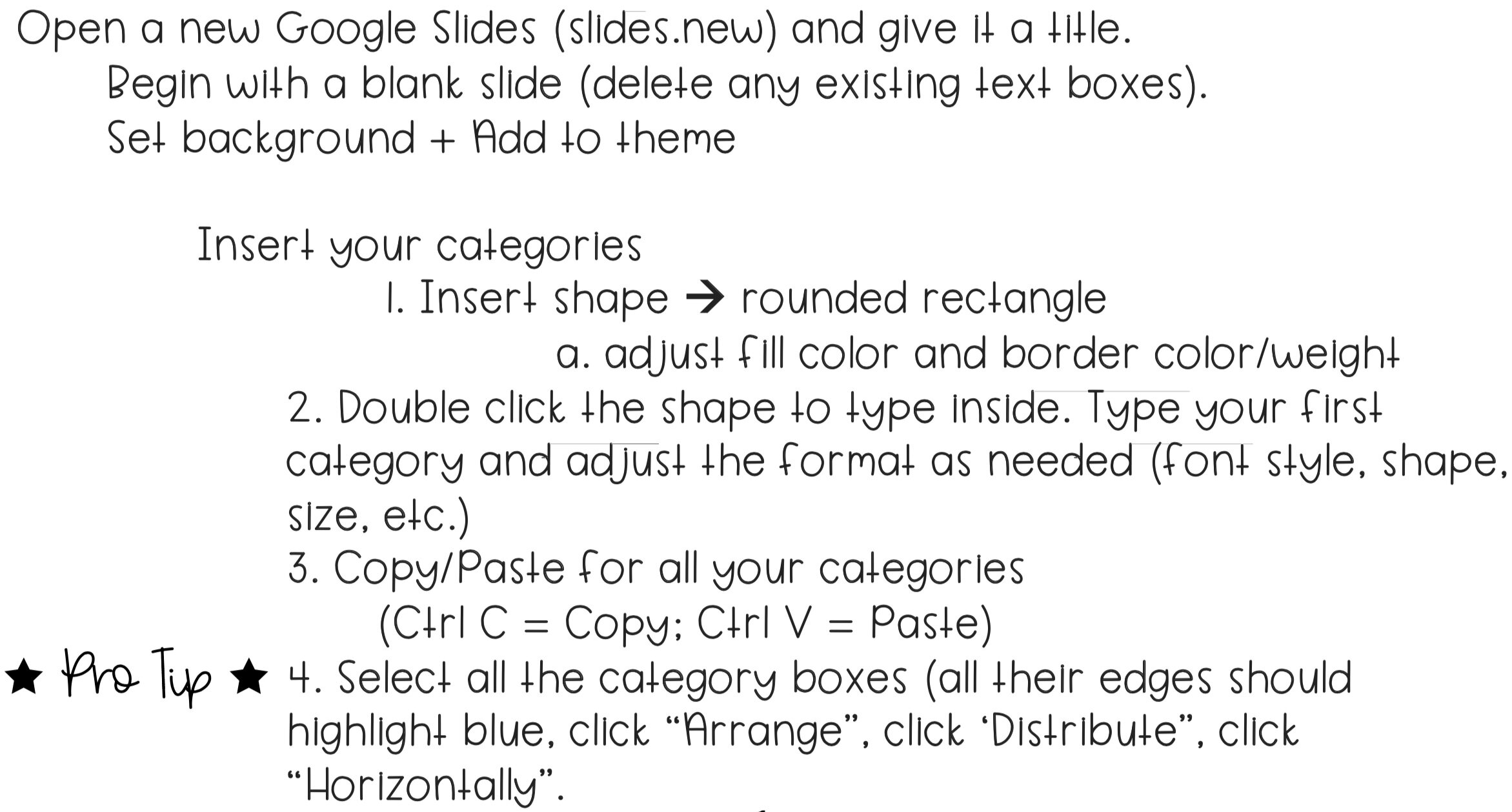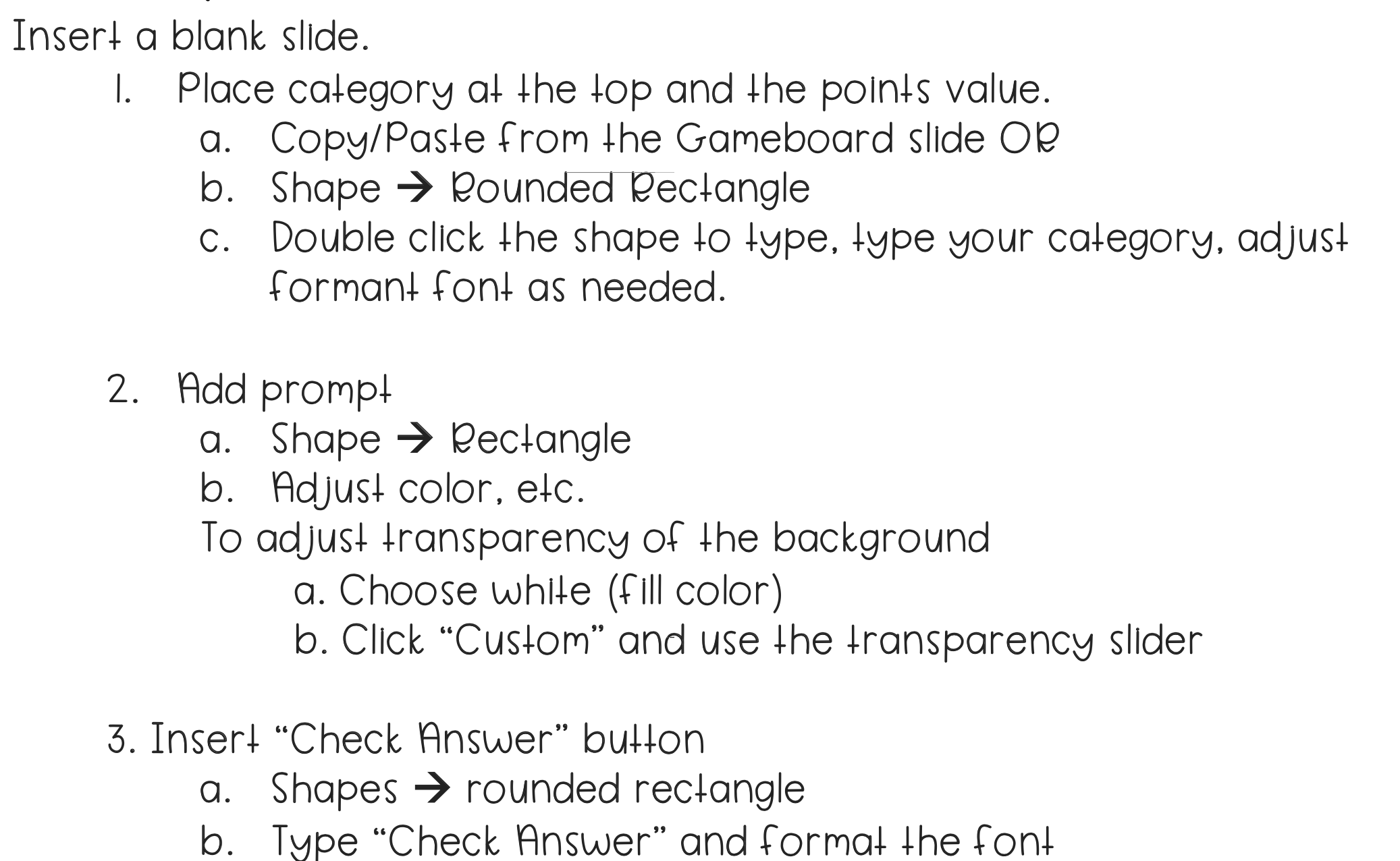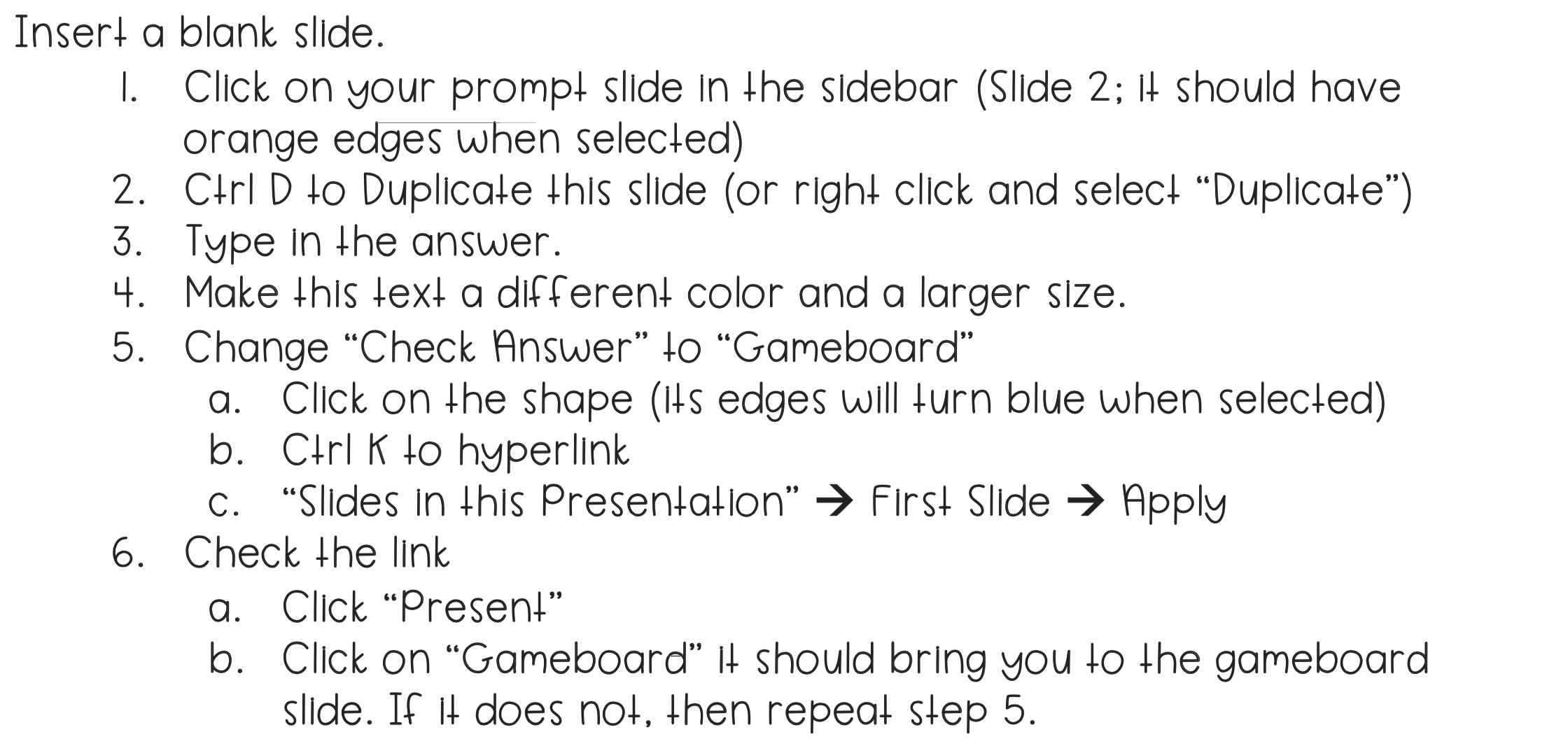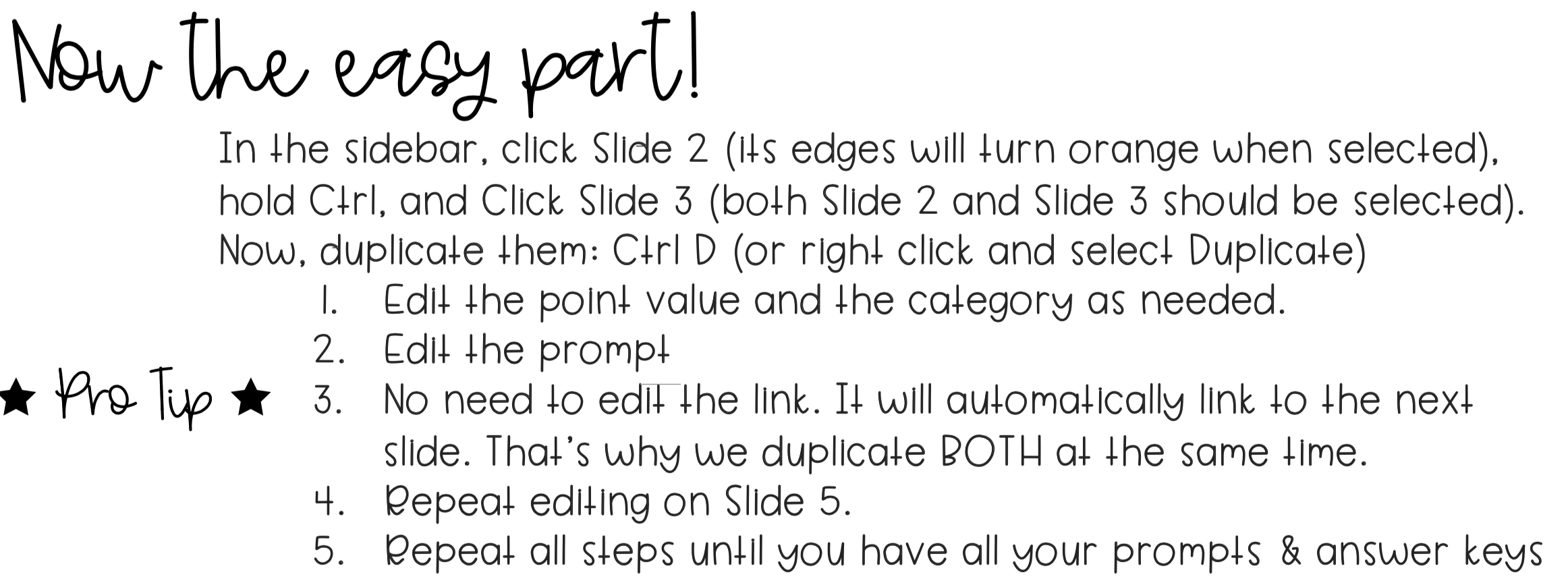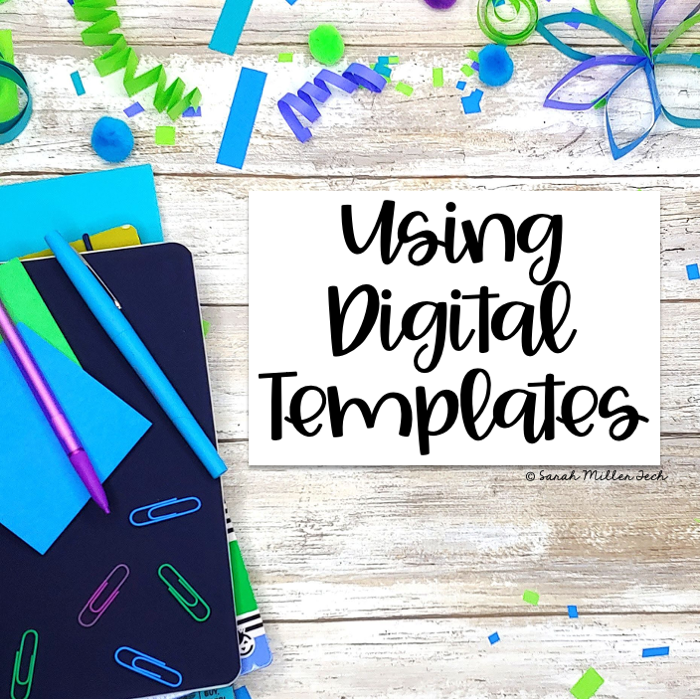Get Started with Boom Cards
Getting started with a new tool can be a bit intimidating - even with the promise of saving your time and solving all your problems! It can be hard to find the time to learn a new platform or a new type of activity. That’s where I come in! I’m breaking things down and giving you just what you need to know to get started with Boom Cards in your classroom!
What are Boom Cards?
Boom Cards are digital exercises that are interactive, self-grading, and paperless! Many teachers have shifted their classrooms to be more digital friendly or even fully virtual. Boom Cards are a great tool to gamify learning for students, while providing data for teachers.
Boom Cards are created by teachers on the Boom Learning website. You can create your own activities for your classroom or you can purchase an activity created by another teacher. Many different platforms sell these Boom Cards. Boom Learning has its own marketplace, but other marketplaces have Boom Cards for sale, such as TeachersPayTeachers or Amped Up Learning.
Do I need a subscription to Boom Learning?
Yes, you will need to create an account with Boom Learning to access Boom Cards. Boom Learning offers a free account and a paid version. So, you do NOT have to pay for a Boom Learning account to use Boom Cards. The free account provides you and your students with unlimited Fast Play. This means students can play the activities, but you won’t receive the data. However, the Fast Play does provide instant feedback to students if the deck is self-grading.
Boom Learning offers 4 types of accounts: Starter (free), Basic ($15/year), Power ($25/year), and Ultimate ($35/year). To choose the right plan, consider the points listed below.
How much creating will you do?
How much data do you need?
If you are not planning on creating more than 5 Boom Card decks or selling any of your Boom Card decks, then the Starter or Basic accounts will be just right.
If you are planning on creating more than 5 Boom Card decks but NOT selling them, then you might consider choosing the Power package.
If you do not need data from your students’ performance, you can use the free Starter account.
However, if you need data from your students’ performance, you’ll choose from the other three accounts by the number of students. The Basic covers 50 students or less. The Power covers 150 students or less, and the Ultimate covers 200 students or less.
GREAT NEWS!!
All purchases from other marketplaces (ie. TeachersPayTeachers, Amped Up Learning, etc.) include a free 90-day trial of the premium student performance reports.
During your 90-day free trial, you can create 3 classes and add up to 150 students. You can assign Boom Cards using Fast Pins (just the game without data), or you can get live and stored performance reports. You can also create 5 Boom Card decks.
When your free trial ends, you still have access to your Boom Card decks (those purchased and those you created). You will be “downgraded” to the Starter account, so you will be able to have 1 class with up to 5 students. You can still assign any of your Boom Card decks using the Fast Pins (just the game without the data).
Can I use Boom Cards with Google Classroom?
Yes! You can use Boom Cards with many different Learning Management Systems, such as Google Classroom, Schoology, SeeSaw, Dojo, Microsoft Teams, etc.. The process is simple!
You’ll select the Boom Card deck, and click “Assign”. Then you have 2 options: Fast Play and Hyperplay Link. The Fast Play link does not collect data and its link will expire after 14 days. The Hyperplay Link will collect performance data and will prompt students to login before playing. Choose your link and add to an assignment in Google Classroom or your LMS.
What are “Points”, and how are they used?
Boom Cards are bought and sold by a points system. Points are credits buyers purchase to use in the Boom Learning Marketplace. For example, you can purchase 400 points for $5. Most sellers use a “1 point = $0.01” policy. This means that a $2 Boom Card deck will likely cost buyers 200 points in the Boom Learning Marketplace.
Have more questions?
Boom Learning has a great Help page! Click the button below to learn more details about getting started with your students, details on the data, how to create your own Boom Cards, and much more!
https://help.boomlearning.com/en/support/solutions
Use my Referral Link: https://wow.boomlearning.com/author/sarahmillertech?ref=blogBoomCards